| Author
|
XP Audio Tweaks
|
Kadavr

Started Topics :
8
Posts :
88
Posted : Sep 29, 2007 23:29
|
this guide was taken from another forum, all credits go to nem0nic
WINDOWS XP AUDIO TWEAKS
These tweaks might add to the stability of the program. Keep in mind that some tweaks will help you more than others, and some (like the disabling of a service) might hinder some normal functionality. To be safe, only apply one or two tweaks at a time, testing between each one.
Before performing ANY of the tweaks posted here, it's a really good idea to make a RESTORE POINT. Here's how...
1. Press the Start button and click on Help and Support. Or, click on an empty area on your desktop then press F1 to bring up Help and Support. Or open MSConfig (Start>Run>MSConfig) and click the Launch System Restore button.
2. In the Help and Support Centre, click 'Performance and Maintenance'.
3. Click 'Using System Restore to undo system changes' and then click 'Run the System Restore Wizard' under the 'Pick a Task' heading.
4. In the System Restore Wizard, click Create a Restore Point and follow the prompts to save your system state in a new restore point.
5. At any time, if you wish to return your computer to the state it was in when you created the Restore Point, follow steps 1-3 above to get to the System Restore Wizard. Then click 'Restore my computer to an earlier time', and select the date on which you created the restore point you wish to return to.
Using System Restore means that even if you make a large number of changes, it's fairly easy to take your system back to the way it was before tweaking. I repeat, create a new restore point now before you proceed any further with this thread. If anything goes wrong and you're not sure what, go back to your restore point.
THE TWEAKS:
Disable automatic update - Since Windows XP will connect to the internet to find updates automatically for you, you will want to disable this. Sometimes beneficial but unnecessary and often annoying, you can ditch it by going to Start ┬╗ Settings ┬╗ Control Panel ┬╗ Performance and Maintenance ┬╗ Automatic Updates and select "Turn off automatic updates".
Turn off your visual effects (aka, eye-candy) - This can be done by going to "Control Panel" ┬╗ "System" ┬╗ "Advanced" ┬╗ "Performance Settings" ┬╗ "Visual Effects". Select "Custom" and deselect the visual effect options. Next, set the Windows theme to "Classic". It'll make your OS look a bit more boring (and less like a Barbie toy), by right clicking on your desktop, and selecting "Properties", select "Windows theme" and choose "Classic".
Disable Error Reporting - You can use this for troubleshooting, but you can also disable it. Go to "Control Panel" ┬╗ "System" ┬╗ "Advanced" and choose "Disable" to disable error reporting.
Disable Power Management - Power management can be disabled by going Start┬╗ Settings ┬╗ Control Panel ┬╗ Power Management. Set the Power Scheme to "Always On" and set "System Standby", "Turn off hard disks" and "Turn off monitor" to "Never".
Disable Screen Savers - Screen savers can cause unexpected performance glitches, so you'll want to disable them. Disable any screen savers by right clicking on your desktop and right clicking ┬╗ Click on "Properties" ┬╗ Click on the "Screen Saver" tab and set it to "None".
Set graphic acceleration to full - You can do this by going to your desktop, right clicking and clicking on "Properties" then on "Settings", "Advanced" and the "Performance" tab. Make sure the Hardware Acceleration slider is set to "full" to reduce the load on your CPU.
Disable your system sounds - Go to Start┬╗ Settings ┬╗ Control Panel ┬╗ Sounds and select "No Sounds" as the sound scheme.
Processor Scheduling should be set to "background services" and not "programs".
Start > Settings > Control Panel > System > Advanced > Performance Settings > Advanced Tab > Background Services
Disable the screen saver
right-click Desktop > Properties > Screen Saver > None
Disable Fast User Switching
Start > Settings > Control Panel > User Accounts > Change the way users log on or off > Untick "Use Fast User Switching"
Activate DMA on Hard Discs/CD ROMS
*Start > Settings > Control Panel > System > Hardware > Device Manager > IDE ATA/ATAPI Controllers.
*Right-click Primary IDE channel and Secondary IDE channel > Properties > Advanced Settings Tab > Transfer Mode to "DMA if available" for both devices.
Disable Remote Assistance
Start > Settings > Control Panel> System > Remote > Untick Allow remote assistance invitations to be sent from this computer.
Disable Remote Desktop
Start > Settings > Control Panel > System > Remote
Untick "Allow users to connect remotely to this computer"
Disable "Internet Synchronise Time"
Start > Settings > Control Panel > Date and Time > Internet Time
Untick "Automatically synchronize with internet time server"
Disable "Hide Inactive Icons"
Start > Settings > Taskbar and Start Menu > Taskbar TAB
Uncheck "Hide Inactive Icons"
Disable "Automatic Desktop Cleanup Wizard"
Start > Settings > Control Panel > Display > Desktop > Customise Desktop Untick "Run Desktop Cleanup Wizard every 60 days"
Disable Disc Indexing Service
Right Click Start > Explorer > Right Click Each Disc > Properties
Untick "Allow Indexing Service to index this disc for fast file searching" - this will lead to a message if the option should be applied to all directories. Choose "yes..." and wait, until procedure is finished.
Disable MSN Messenger (XP Pro only)
If you only want to stop it running and prefer to leave it on the machine in case you ever decide to use it, you can go to Start > Run and enter gpedit.msc. Then go to: Computer Configuration > Administrative Template > Windows Components > Windows Messenger > "Do not allow Windows Messenger to be run" and choose "Enabled". |

|
|
Kadavr

Started Topics :
8
Posts :
88
Posted : Sep 29, 2007 23:30
|
IF YOU WANT TO MAKE A NEW HARDWARE PROFILE
This can be a very helpfull way to temporarily rid your computer of nasty background services that can get in the way of audio production. It's also REALLY easy to screw things up real good. Don't do this unless you are prepared and able to reverse/tweak it.
*Head to: Start --> Control Panel
*In the Control Panel, select Performance and Maintenance.
*In the Performance and Maintenance Panel, select System.
*System Properties Dialog will appear.
Select the Hardware tab, then click the Hardware Profiles button near the bottom.
*The Hardware Profiles Dialog will be displayed.
Your current profile (Profile 1) needs to be copied.
Select the profile to highlight and then select the Copy button
*Name the copied hardware profile something appropriate (FinalScratch?)
*When finished, select OK on the Hardware Profiles Dialog and System Properties
*Select Administrative Tools in the Performance and Maintenance Panel.
*In Administrative Tools, select Services.
*Double click each service to bring up the Services Properties Dialog. Using the standard method in the "General Tab," if you Disable a service, it is "forever" Disabled for every hardware profile and every user.
Instead, use the "Log On" tab.
*Select the Log On tab.
Using the SERVICES section in this post as a guide, select each service and Enable or Disable them in each profile by selecting the profile and choosing the proper button.
Do not adjust your "Default" or "Profiles 1" configuration.
Please understand:
> If a service is listed as "Automatic or Manual," leave the hardware profile as "Enable."
> If a service is listed as "Disabled," change the hardware profile to "Disable."
*After all services have been adjusted, reboot your system.
*In a few seconds, the "Hardware Profile" screen will be displayed allowing you to choose which service configuration you wish to boot.
-You are done!
WINDOWS XP SERVICES GUIDE
Here is a list of services I disable in my audio production profile. Please note that I do not access the internet or a network when I am in this profile. If you are unsure if a service is needed or not, Google it and decide for yourself. That said, here's my list of services...
Alerter Disabled
Application Layer Gateway Service Disabled
Application Management AppMgmt Manual
Automatic Updates Disabled
Background Intelligent Transfer Service Disabled
ClipBook Disabled
COM+ Event System EventSystem Disabled
COM+ System Application Disabled
Computer Browser Disabled
Cryptographic Services Disabled
DHCP Client Disabled
Distributed Link Tracking Client Disabled
Distributed Transaction Coordinator Disabled
DNS Client Disabled
Error Reporting Service Disabled
Event Log Automatic
Fast User Switching Compatibility Disabled
Fax Service Disabled
Help and Support Disabled
Human Interface Device Access Disabled
IMAPI CD-Burning COM Service Manual
Indexing Service Disabled
Internet Connection Sharing Disabled
IPSEC Services PolicyAgent Disabled
Logical Disk Manager Manual
Logical Disk Manager Administrative Service Manual
Messenger Disabled
MS Software Shadow Copy Provider Disabled
Net Login Disabled
NetMeeting Remote Desktop Sharing Disabled
Network Connections Manual
Network DDE Disabled
Network DDE DSDM Disabled
Network Location Awareness (NLA) Disabled
NT LM Security Support Provider Disabled
Performance Logs and Alerts Disabled
Plug and Play PlugPlay Automatic
Portable Media Serial Number Disabled
Print Spooler Disabled
Protected Storage Disabled
QoS RSVP Disabled
Remote Access Auto Connection Manager Disabled
Remote Access Connection Manager Disabled
Remote Desktop Help Session Manager Disabled
Remote Procedure Call (RPC) Automatic
Remote Procedure Call (RPC) Locator Manual
Remote Registry Service Disabled
Removable Storage Disabled
Routing and Remote Access Disabled
Secondary Logons Disabled
Security Accounts Manager Disabled
Server Disabled
Shell Hardware Detection Disabled
Smart Card Disabled
Smart Card Helper Disabled
SSDP Discovery Service Disabled
System Event Notification Disabled
System Restore Service Disabled
Task Scheduler Schedule Disabled
TCP/IP NetBIOS Helper Service Disabled
Telephony Disabled
Telnet Disabled
Terminal Services Disabled
Themes Disabled
Uninterruptible Power Supply Disabled
Universal Plug and Play Device Host Disabled
Upload Manager Disabled
Volume Shadow Copy Disabled
WebClient Disabled
Windows Audio Automatic
Windows Image Acquisition (WIA) Disabled
Windows Installer Manual
Windows Management Instrumentation Automatic
Windows Management Instrumentation Driver Manual
Windows Time Disabled
Wireless Zero Configuration Disabled
WMI Performance Adapter Disabled
Workstation Automatic
Once you have set all the services to your liking, close out of the services and restart.
also check these sites for useful info on helping your music apps run smoother:
www.musicxp.net |

|
|
orange
Fat Data

Started Topics :
154
Posts :
3918
Posted : Sep 30, 2007 02:09
|
|
Kadavr

Started Topics :
8
Posts :
88
Posted : Sep 30, 2007 04:05
|
|
either way, lol, doesn't make it any less useful for those who have not know about it for the past three years. |

|
|
xapi
IsraTrance Junior Member

Started Topics :
10
Posts :
30
Posted : Sep 30, 2007 05:02
|
orange imo i dont think kadavr brought this up just to get "thank u's" from other ppl. maybe he did it to help other ppl speed up their OS  |

|
|
brasirc
IsraTrance Junior Member
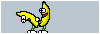
Started Topics :
10
Posts :
299
Posted : Sep 30, 2007 05:25
|
he did kinda mention it on the end, just doesnt elaborate about the credits...
plus there is sure a thanking to give him for bringing this info to this forum, fair enough...
i did a few things, some others i grew a habit to do already a long time ago (burrrrrn screensavers!!!!)
anyway...good stuff, just dont feel like turning my pc style back to 98/95 atm...too nostalgic.
        un-fucking-believable un-fucking-believable |

|
|
D.A.R.K

Started Topics :
5
Posts :
115
Posted : Sep 30, 2007 08:39
|
|
Ghost Host
IsraTrance Junior Member

Started Topics :
27
Posts :
512
Posted : Sep 30, 2007 10:56
|
yea this is old and btw with new CPU's u don't need to tweak anything anymore, it's good anough 
|

|
|
shamantrixx

Started Topics :
7
Posts :
549
Posted : Sep 30, 2007 12:12
|
boost overall system performance by increasing the irq priority of the cmos real-time clock by doing this:
copy this:
REGEDIT4
[HKEY_LOCAL_MACHINE\System\CurrentControlSet\Contr
ol\PriorityControl]
"IRQ8Priority"=dword:00000001
and paste it into a text editor such as notepad or wordpad. save the file as whatever name you want, perhaps boost_irq_priority with a .reg file extension e.g. boost_irq_priority.reg - you can now close the text-editor and simply double-click on the file you just created to enter the information into the registry.
to undo this tweak, repeat the procedure but copy this instead into the text file:
[HKEY_LOCAL_MACHINE\System\CurrentControlSet\Contr
ol\PriorityControl]
"IRQ8Priority"=dword:00000000
you should find that your overall system performance increases from this tweak.
        "It occurred to me by intuition, and music was the driving force behind that intuition. My discovery was the result of musical perception" "It occurred to me by intuition, and music was the driving force behind that intuition. My discovery was the result of musical perception"
Albert Einstein, speaking about his theory of relativity |

|
|
Seppa

Started Topics :
8
Posts :
485
Posted : Oct 2, 2007 19:02
|
|
...! |

|
|
Andrew
Voice Of Cod / Zuloop

Started Topics :
14
Posts :
218
Posted : Oct 2, 2007 19:54
|
|
Jerry

Started Topics :
2
Posts :
32
Posted : Oct 25, 2007 11:51
|
Small advice:
Customize all these tweaks on forehand in a custom installation using nlite (http://www.nliteos.com). Do it once, never think about it again!
Also nlite allows you to integrate all your drivers, service packs and updates. One of the best tools ever in my opinion.
|

|
|
Elad
Tsabeat/Sattel Battle

Started Topics :
158
Posts :
5306
Posted : Oct 25, 2007 14:47
|
|
Jerry

Started Topics :
2
Posts :
32
Posted : Oct 25, 2007 16:57
|
I don't know i automatically log in as administrator and i don't have any other 'users' on my system. I use 2 windows installs instead. One for casual stuff (browsing, gaming, whatever) and one that is only dedicated to making music.
I think most changes apply to all users (system restore for example) and the registry settings under HKEY_LOCAL_MACHINE definitely have a system-wide effect.
screensaver and visual effects are user settings, services are system-wide.. it's kinda all mixed up. Most are system-wide tho
|

|
|
psygnosis

Started Topics :
0
Posts :
23
Posted : Oct 30, 2007 11:06
|
i'm using tinyxp and its running very very fast... i can really recommend it. Of course you should use a windows just for sounding... no network, antivir, services..
i also tried to work on vista, but after 1 week i switched back to xp. i had the double of latency on the soundcard.. and working with rewire was terrible. |

|
|