| Author
|
Most used & useful Cubase Key Commands
|
psylevation
IsraTrance Full Member

Started Topics :
52
Posts :
841
Posted : Jul 2, 2007 09:44
|
Hi all!
Just thought it'd be a good idea to start a thread where everybody posts what their most used & useful shortcut key commands are.
For example like, pressing "P" for locators to selection or say maybe one you set up, like alt+r to reverse a piece of audio.
So what key commands (shortcuts) do you use the most and are most useful to you?

        ~Airyck~ ~Airyck~
~Unoccupied Mind ~
Psyowa! |

|
|
Tomos
IsraTrance Full Member
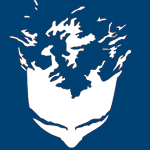
Started Topics :
84
Posts :
981
Posted : Jul 2, 2007 11:26
|
Shift/ctrl/alt + right click (and hold) in arrange window brings up the toolbar. Saves about 1 second mouse travel time 
Ctrl + S - Save (obvious - but do it often)
Ctrl + D - Duplicate straight after current selection
G/H - Zoom
Alt + drag selection - Copy
All fairly standard, but I use these the most.
Also, a small thing I found out last week. I didn't know how to put inserts on the entire song (on the master out). If you press F3, go to your soundcard fader and while the song is playing, just hit the automation Write button on and off really quick, and a new track appears in the arrange window. |

|
|
Elad
Tsabeat/Sattel Battle

Started Topics :
158
Posts :
5306
Posted : Jul 2, 2007 12:24
|
|
Tomos
IsraTrance Full Member
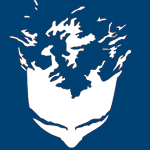
Started Topics :
84
Posts :
981
Posted : Jul 2, 2007 13:17
|
Remembered another one I use all the time
Z - Expand track
Very handy for editing automation |

|
|
Anak
Anakoluth

Started Topics :
108
Posts :
2395
Posted : Jul 2, 2007 14:38
|
|
shamantrixx

Started Topics :
7
Posts :
549
Posted : Jul 2, 2007 14:58
|
most of what is already posted +:
J - quantization snap on/off
Q - quantanize
Ctrl + P - audio pool
Ctrl + G - loops the selection
        "It occurred to me by intuition, and music was the driving force behind that intuition. My discovery was the result of musical perception" "It occurred to me by intuition, and music was the driving force behind that intuition. My discovery was the result of musical perception"
Albert Einstein, speaking about his theory of relativity |

|
|
Anak
Anakoluth

Started Topics :
108
Posts :
2395
Posted : Jul 2, 2007 15:05
|
|
subconsciousmind
SCM

Started Topics :
37
Posts :
1033
Posted : Jul 2, 2007 15:26
|
My Tip is, that if you have ANY external midicontroller with buttons, you can use "generic remote" to assign ANY of the commands above to buttons from the controller.
Its very handy for me.
        Most of my music for you to download at: Most of my music for you to download at:
http://www.subconsciousmind.ch |

|
|
ess765
IsraTrance Junior Member

Started Topics :
25
Posts :
169
Posted : Jul 2, 2007 17:59
|
|
psylevation
IsraTrance Full Member

Started Topics :
52
Posts :
841
Posted : Jul 2, 2007 21:43
|
Only one of the topics you listed shows what peoples individual favorites are, the others are just one persons big list and a few people chiming in ocassionally, and a bunch of people saying thanx.
Obviously you just showed me 3 threads, which of those 3 is the "one" we should keep it to?
I don't think this is hurting anybody, so don't read it if you don't think you need it.
We had a nice list going and now we have these 2 big bumps in the middle, your post and mine. I'm sure that people change what their favorites are and they add new ones.
So an updated topic doesn't hurt.
Also with a title name like this one, when people search, they will actually be able to find the information. (I do see that one has a good title name)
We already started though...
So please continue people, thanx 
        ~Airyck~ ~Airyck~
~Unoccupied Mind ~
Psyowa! |

|
|
psylevation
IsraTrance Full Member

Started Topics :
52
Posts :
841
Posted : Jul 2, 2007 21:57
|
Quote:
|
On 2007-07-02 15:26, subconsciousmind wrote:
My Tip is, that if you have ANY external midicontroller with buttons, you can use "generic remote" to assign ANY of the commands above to buttons from the controller.
Its very handy for me.
|
|
Good call, I think I'm going to setup some of my controllers for this.
        ~Airyck~ ~Airyck~
~Unoccupied Mind ~
Psyowa! |

|
|
Anak
Anakoluth

Started Topics :
108
Posts :
2395
Posted : Jul 2, 2007 23:08
|
|
shachar
Basic

Started Topics :
13
Posts :
402
Posted : Jul 3, 2007 16:54
|
Quote:
|
On 2007-07-02 13:17, Tomos wrote:
Remembered another one I use all the time
Z - Expand track
Very handy for editing automation
|
|
I delete this one! its very anoying every time you want to press ctrl+z (undo) it jumps!! |

|
|
Get-a-fix
Getafix

Started Topics :
147
Posts :
1441
Posted : Jul 7, 2007 22:34
|
Not key commands, but lots of tips & tricks (warning: long post)
---TIP #1---
MIDI: Randomizing tricks:
1. Create a MIDI track
2. Put a synth on it which the filter responsed to velocity.
3. On the left pick the Track Parameters Tab
4. Under Random select Velocity and make the numbers to the right of it say: -100 and 100
Now put an 8th note pattern in a loop (like normal in the arrange side) and listen... random velolcities!! Great for emulating say an old modular synth.
And try this... instead of Velocity try choosing Pitch.
GREAT!
Author: CUBASENYFOREVER, as taught to him by Ted Rackley Date: 16 February 2003
ADDENDUM by Scared:
...to add to your tip, instead of setting up a midi loop, use the step designer midi plugin.
---TIP #2---
MIDI Stacking Tricks Part 1:
STACKING VSTi INTO A SINGLE TRACK, using the track Sends. (You can "quick-n-dirty" stack up to four additional VSTi this way, for playback and record... Also great for playing live!)
- Load two or three VST Instruments into the VSTi rack. (For this example, I'm using one instance each of Plex and PPG Wave.)
- Create a MIDI Track, and assign the Out to Plex.
- In the Inspector, flip to the Sends Panel.
- In the first Send, Select an Effect, and route (connect) the Send to the PPG Wave.
- PLAY! The audio from both VSTi will play together... If you record events to that track, playback will also sound both instruments...
(INSIDE TIP: if you don't want to "effect" the PPG, just stack it "dry" with the Plex, select something like "Auto Pan" as the effect, and don't assign any presets. However, applying various effects to the Sends makes for an interesting stack!)
Author: CUBASENYCFOREVER Date: 16 February 2003
---TIP #3---
MIDI Stacking Tricks Part 2:
STACKING MIDI/VSTi AND REWIRE INSTRUMENTS IN MULTIPLE TRACKS, using "multi-track select".
With this method, you can also build a "quick-n-dirty" stack with as many tracks as you like, for playback and record... Also great for playing live! In this case, however, you can also record identical event data to multiple tracks (instead of only one) for later tweaking...
As well, you can tweak parameters (like transpose, etc.) seperately in each track to "fatten up" the resulting stack.
For this example I'm using one instance of Plex, one instance of PPG WAVE, and running Rewired to Reason, with one instance of Subtractor loaded.
- Create three MIDI Tracks. Assign the first to Plex, the second to PPG WAVE, and the third to the Reason Subtractor.
- Shift-select the three tracks.
- PLAY! The audio from all three instruments will play together... If you record, identical events will be recorded to all three tracks.
(Note there is no need to specifically turn on "multi-record"...!)
Author: Tribalogical Date: 16 February 2003
---TIP #4---
MIDI Stacking Tricks Part 3:
KEY SPLITS
To set up a MIDI keyboard split to 2 different instruments:-
1. Set up the first instrument as normal
2. Use Sends to output to a second MIDI instrument
3. Load the MIDI effect "Track FX"
4. Active the Pre button
5. Set up keyrange, transposition etc., independently for each instrument.
[Edited by Mobius for clarity]
Author: Vic_France Date: 18 April 2004
---TIP #5---
Template Tip:
Open SX, make everything the way you want it.
I like to make 3 folders: Drums, Synths and Vocals
Then SAVE AS TEMPLATE - name it.
Next time you start up your TEMPLATE/settings will be in the list to choose from... nice!
More choices than the old AUTOLOAD.
Author: CUBASENYCFOREVER Date: 16 February 2003
---TIP #6---
Editor Zooming:
Most people know that you can go to the song position line with the arrow tool selected and hold and drag up and down to ZOOM in and out... this is GREAT and fast...
But did you know it also works in the Drum and Midi Editor? COOL!
Author: CUBASENYCFOREVER Date: 16 February 2003
---TIP #7---
Backwards Movie:
This is nice too... do a bunch of stuff... then just hold down [Command]+[Z] (Windows [Control]+[Z]) and watch the show... Like a movie everything runs backwords... FUN
Author: CUBASENYCFOREVER Date: 16 February 2003
---TIP #8---
Tool Switching:
Use the number keys above the letters to switch tools... once you get used to it... it's FASTER [or just right click-Ed.]
Author: CUBASENYCFOREVER Date: 16 February 2003
---TIP #9---
RTFM:
Read every page of the Cubase instruction manual. You'll be blown away by what you didn't know the software did. This is how I learned everything I know.
Author: TedRackley Date: 16 February 2003
---TIP #10---
Sample Editor:
3 tips in 1:
1. [Option]+[Spacebar] plays the selected area once
2. [Shift]+[G] plays the selected area in a loop
3. Pressing [Shift]+[G] again will stop loop playback
It was killing me to use the sample editor until i found these useful key commands...
Author: Scared Date: 18 February 2003
        http://www.soundcloud.com/getafixmusic http://www.soundcloud.com/getafixmusic |

|
|
Get-a-fix
Getafix

Started Topics :
147
Posts :
1441
Posted : Jul 7, 2007 22:35
|
---TIP #11---
Input Transformer:
Using the input Transformer is a way to delete MIDI information as it is recording. Set up each tracks filter to accept data on its own channel only when doing a multi record in order to keep things simple.
Input Transformer works exactly like the transformer, except there is no undo. You get only what you've set up and everything you filter out is lost.
Author: RickYackel Date: 18 February 2003
---TIP #12---
Markers:
Setup markers the same for every song. Set the Project Cursor position, press [Help] (Windows [Insert]) and each marker will be asigned to keys [1] to [9] repectively. To go to a marker you press Pad [1] to [9] (or [Shift]+[1] to [9] on the main keyboard). I use [3] for start, [4] 1st verse, [5] 1st chorus, [6] 2nd verse, and so on. Then you can fly around the songs at light speed.
[Edited by Mobius using default key commands.]
Author: Goldi Date: 18 February 2003
---TIP #13---
Audio Comping Takes:
There are several ways to do it:
All takes on one track
- just record multiple takes on the same track
- glue them together or select them all
- select Events to Parts from the Audio menu
- double click the part
- if the takes are all stacked on top of each other just command drag the part on the top to another "lane"
Multiple takes to multiple tracks
- record the takes you want
- select them all
- Events to Parts again
- select all the tracks and double click - all tracks appear in the editor
- when you've finished your assemble edit, drag the tracks all to one track and glue them together
Author: CPManuel Date: 20 February 2003
---TIP #14---
Inspector Tabs:
In the Inspector there are tabs for inserts, sends, etc. Clicking a tab's icon will expand that tab and collapse any others.
-To expand multiple tabs, Command-click the tabs.
-To expand/collapse all the tabs at once, Option-click a tab.
Author: Tribalogical Date: 21 February 2003
---TIP #15---
Remember Macros:
Don't forget about macros.[Ted's 'Macro Video' seems to have gone so I removed the link (put me right Ted if this is incorrect!)]
Author: TedRackley Date: 21 February 2003
---TIP #16---
Shrinking Macro:
I set up a macro to shrink the arrangment up at a flick of a key on the shuttle pro.
Author: Lux Date: 22 February 2003
---TIP #17---
Velocity Shift:
If you want to do some general editing on MIDI velocities, you can pull down a control lane called Velocity Shift. You'll find it when you click on the 'Show/Hide Automation' button (the plus sign) in the Track list for the channel, select 'More....' from the pull down menu and open the folder called 'Track FX' . This allows you to adjust the velocities in a general way while still maintaining the relative velocities of the individual notes. Nice for adding dynamics to a track that you've played well.
[Note for Newbies: The general Track setting for Velocity Shift can also be found in Track Parameters in the Inspector. You can also adjust the velocity of events in individual MIDI parts using the Velocity field in the info line. The velocity shift in the info line (for the individual part) is added to the velocity shift you have set up for the whole track in the Inspector.]
Author: RickYackel Date: 04 March 2003
---TIP #18---
Dissolve Audio Parts:
If you check out pages [394-395] in the manual it shows how to assemble multiple take. It's not great, but its not bad. Something I just discovered is that you can do a dissolve part, record another take and do an events to part again to assemble parts from completely separate takes, not just the ones done in cycle mode at one time. This seems to be the biggest concern on the forum with the current method, so be sure to check it out.
The procedure to be clear.
1) Do multiple takes on on a track.
2) Do events to part to check out what you've done or see if you can assemble a good take.
3) Dissolve part and give instruction/advice to singer (i.e. Put more emphasis on "throbbing")
4) Record new event(s) on top of first takes
5) Select parts in area so that you have the old takes selected as well as the new ones
6) Repeat 2) to 5) as necessary
[N.B. “Stacked” Cycle Record Mode needs to have been selected in the Transport panel for this to function.]
Author: RickYackel Date: 10 March 2003
---TIP #19---
Sample Editor Selecting:
If you spend much time at all in the Sample Editor, assign a keyboard equivalent to the Edit menu's "Select Event" command (I use [Command]+[Option]+[E] (Windows [Control]+[Alt]+[E])). That, in combination with the [Option]+[Spacebar] (Windows [Alt]+[Spacebar]) shortcut for Play Selection, saves a lot of time.
Also, while you're there, consider assigning [Command]+[Option]+[M] (Winows [Control]+[Alt]+[M]) to Export Audio Mixdown!
Author: SoundWrangler Date: 23 March 2003
---TIP #20---
Save New Version ("Hidden" Feature):
This is not in the File menu, nor is it easily found in the manual.
To save a project incrementally as you go along, with version #'s auto-appended to the project name:
Keys: [Command]+[Option]+[S] (Windows [Control]+[Alt]+[S])
If the key-combo doesn't work, edit the key commands:
File/Key Commands...
In the left column select "File", in the right column select "Save New Version" and assign the above Key combo...
Author: Tribalogical Date: 17 June 2003
        http://www.soundcloud.com/getafixmusic http://www.soundcloud.com/getafixmusic |

|
|
|