| Author
|
how do i tweek my computer
|
MOyo

Started Topics :
5
Posts :
6
Posted : Nov 10, 2009 19:46:37
|
|
please how do i tweek my computer four the best setup in win xp with cubace sx |

|
|
Elad
Tsabeat/Sattel Battle

Started Topics :
158
Posts :
5306
Posted : Nov 10, 2009 19:55
|
|
GyPsynate
GyPsy

Started Topics :
29
Posts :
687
Posted : Nov 11, 2009 04:27
|
Skrew that... a sign up fee?...lol ya right!
Google that shit!
musicxp.net is a rip off and just another way to give us a greased up stiff one.
Since I'm feeling good here ya go:
Tuning Tips
Before you start tweaking your system, I have to make a recommendation for Editors Keys. These are simply superb and have changed the way that I use SX completely. Everything is so much quicker and more efficient. I really wish that I had known about these earlier. You must get one!
For consistency, before carrying out the tuning tips suggested below, switch to classic view in the control panel. To do this, Start > Control Panel > "Switch to Classic View".
Then, switch to classic view for the menu. To do this, Start > Control Panel > Taskbar and Start Menu > Start Menu Tab > Classic Start Menu.
Quote:
1. Processor scheduling should be set to background services and not Programs.
Start > Settings > Control Panel > System > Advanced > Performance Settings > Advanced Tab > Background Services
2. Visual effects should be set to a minimum.
Start > Settings > Control Panel > System > Advanced > Performance Settings > Visual Effects Tab > Adjust for best performance
3. Switch Off Desktop Background Image
Right Click Desktop > Properties > Desktop Tab > Background None
4. Disable Screen Saver
Right Click Desktop > Properties > Screen Saver > None
5. Disable Fast User Switching
Start > Settings > Control Panel > User Accounts > Change the way users log on or off > Untick Use Fast User Switching
6. Switch Off Power Schemes
Start > Settings > Control Panel > Power Options > Always On > Turn off monitor and turn off hard discs to Never
7. Switch Off Hibernation
Start > Settings > Control Panel > Power Options > Hibernate > Untick Hibernation
8. Disable System Sounds
Start > Settings > Control Panel > Sounds and Audio Devices > Sounds Tab > Sound Scheme to None.
9. Do Not Map Through Soundcard
Start > Settings > Control Panel > Sounds and Audio Devices > Hardware Tab > (highlight your soundcard from the list) > Properties > Audio Devices > (highlight your soundcard from the list) > Properties, and check the "Do not map through this device" checkbox.
10. Disable System Restore
Start > Settings > Control Panel> System > System Restore Tab. Tick the "Turn off System Restore on all Drives"
11. Disable Automatic Updates
Switch off Automatic Updates by going to Control Panel, System, Automatic Updates and ticking the box labelled "Turn off automatic updating. I want to update my computer manually.".
12. Startup and Recovery Options
Right click My Computer and click on Properties > Advanced > Start Up & Recovery Settings and uncheck "Automatically Restart".
13. Disable Error Reporting
Start > Settings > Control Panel > System > Advanced TAB > Error Reporting > Click the Disable Error Reporting box (Tick the "But Notify Me When Critical Errors Occur" if you prefer)
14. Disable Remote Assistance
Start > Settings > Control Panel > System > Remote > Untick "Allow Remote Assistance Invitations to be sent from this computer"
15. Fixed Swap File (Virtual Memory)
Select the Advanced tab of the Systems applet and then select the Performance settings button. Then select the Advanced page. In here it is possible to customise the Virtual Memory. For custom size, this is often recommended to be 1.5 to 2 times the amount of your total RAM for both initial and maximum size. Set this to a fixed minimum and maximum value according to your existing RAM
16. Speed Up Menus
You can use this tip to speed up the Start Menu in Windows XP. You can customize the speed of the Start Menu by editing a Registry Key. Click Start, and then click Run. Type Regedit in the box, and then click OK. Expand the menu in the left panel and select the HKEY_CURRENT_USER\Control Panel\Desktop folder. Scroll down in the right panel and double click on the MenuShowDelay file. In the Value Data box, change to default value for the menu speed from 400 to a lesser number, such as 1. Click OK.
17. Disable Offline Files
Start > Settings > Control Panel > Folder Options > Offline Files > Untick "Enable Offline Files"
18. Disable Remote Desktop
Start > Settings > Control Panel > System > Remote > Untick "Allow users to connect remotely to this computer"
19. Disable Internet Synchronise Time
Start > Settings > Control Panel > Date and Time > Internet Time > Untick "Automatically synchronize with an internet time server"
20. Disable Hide Inactive Icons
Start > Settings > Taskbar and Start Menu > Taskbar TAB > Uncheck "Hide Inactive Icons"
21. Disable Automatic Desktop Cleanup Wizard
Start > Settings > Control Panel > Display > Desktop > Customise Desktop > Untick "Run Desktop Cleanup Wizard every 60 days"
22. Disable NTFS Last Access Time Logging (NTFS Only)
Start > Run > regedit > HKEY_LOCAL_MACHINE > SYSTEM > CURRENTCONTROLSET > CONTROL > FILESYSTEM Add a new DWORD value - "NtfsDisableLastAccessUpdate" (without quotes) and set the value to 1. Then reboot to make changes effective
23. Disable Notification Area Balloon Tips
Click Start , click Run , type regedit , and then press ENTER. HKEY_CURRENT_USER\Software\Microsoft\Windows\ CurrentVersion\Explorer\Advanced Right-click the right pane, create a new DWORD value, and then name it EnableBalloonTips . Double-click this new entry, and then give it a hexadecimal value of 0 . Quit Registry Editor. Log off Windows, and then log back on.
24. Disable CDROM Autoplay
One of the very important (and well documented) tweaks in Windows 98SE, was to disable CDROM autoplay (auto insert notification). Disabling CDROM autoplay no longer offers a significant performance benefit in Windows XP, and therefore you do not need to disable it. Just don't insert a CD during a crucial recording.
However, if you really want to disable it then here a few different methods.
Method 1
Start > Run > Regedit
HKEY_LOCAL_MACHINE\System\CurrentControlSet\Services\Cdrom
Set autorun to 0.
Method 2
Open My Computer Right Click on each CDROM and choose Properties Click on the Auto Play tab In the drop down box you can choose the Action for each choice shown in the drop down box
Method 3
Go to Start->Run->gpedit.msc Computer Config -> Administrative Template -> System Double click Turn off Autoplay Enable it.
25. Disable Disc Indexing
Text below taken from XP help.
Indexing Service is a service that extracts the information from a set of documents and organizes it in a way that makes it quick and easy to access that information through the Windows XP Search function, the Indexing Service query form, or a Web browser.
This information can include text from within a document, (its contents), and the characteristics and parameters of the document, (its properties), such as the author's name. Once the index is created, you can search, or query the index for documents that contain key words, phrases, or properties.
        \\\"Invoking the inner dancing buddha with future frequencies from beyond\\\" ~GyPsy \\\"Invoking the inner dancing buddha with future frequencies from beyond\\\" ~GyPsy
D-A-R-K Rec, Anomalistic Rec.
Cerebral Theater
http://www.molecular.cc/GyPsy/ |

|
|
Yidam
IsraTrance Full Member

Started Topics :
144
Posts :
3171
Posted : Nov 11, 2009 12:02
|
You're a star GyPsy ... thanks  |

|
|
-=Mandari=-
Mandari

Started Topics :
28
Posts :
655
Posted : Nov 11, 2009 17:20
|
|
Suloo
IsraTrance Full Member
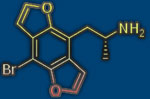
Started Topics :
87
Posts :
2822
Posted : Nov 11, 2009 18:08
|
yea..on mac the tuning tip is like...push the "on" button and sometimes repair disk permissions..
hehe
        -------......-------...-..-..-..-.-.-.-.- -------......-------...-..-..-..-.-.-.-.- |

|
|
vegetal
Vegetal/Peacespect

Started Topics :
19
Posts :
1055
Posted : Nov 11, 2009 19:18
|
|
GyPsynate
GyPsy

Started Topics :
29
Posts :
687
Posted : Nov 11, 2009 19:31
|
I have heared of the tiny vertion but never used it, is it good for production use then?
What is the difference, why is it tiny?
Zork I am about a month and a half away from getting my Mac book pro so I wont ever have to deal with all the pc crap anymore.
Its going to be slow getting my studio back up since I need to collect all my programs again.
Are you doing a doul boot with Windows Zork?
What do you use to produce?
        \\\"Invoking the inner dancing buddha with future frequencies from beyond\\\" ~GyPsy \\\"Invoking the inner dancing buddha with future frequencies from beyond\\\" ~GyPsy
D-A-R-K Rec, Anomalistic Rec.
Cerebral Theater
http://www.molecular.cc/GyPsy/ |

|
|
vegetal
Vegetal/Peacespect

Started Topics :
19
Posts :
1055
Posted : Nov 11, 2009 20:29
|
Its tiny cause its stripped down and optimized, perhaps not entirely for music but its low in mem usage and has alot of bullshit services disabled.
I use SimpleXP which is a build from tinyxp and it works just fine. I await 64bit drivers from Powercore card, when that has been developed im migrating to win 7 64
Edit: also it doesn´t contain mediaplayer and other bloatware from MS
        Demand recognition for the Armenian genocide 1915 Demand recognition for the Armenian genocide 1915
http://www.devilsmindrecords.org/
http://www.myspace.com/vegetalmusic
http://www.checkpoint-music.com/ |

|
|