| Author
|
Arse de la Vista. How to tweak you Vista PC
|
DrUiWeIrD

Started Topics :
6
Posts :
19
Posted : Jan 28, 2008 06:10
|
Hi all.
I just wanted to share some information i have gathered over the past 7 months from buying a new PC Notebook with Vista pre-installed on it.
Well im sure there are a few of you out there that probably know all this but i have not seen it in any disscussions yet so here we go then.
First of all why dont you just re-format it with XP?
Well for me it is not that easy. I bought a Hp pavilion dv 9520tx notebook pre-installed with vista. So i wanted to stick with Xp, so i bought a version of it all keen to get it Xp'd up , only to find that i couldnt do it, something to do with native s ata mode. So i enquire about it to a Hp techy and he says to "disable native sata mode in BIOS and you should be right to format you drive with XP now". So i go to do that only to find to there is no option in bios to do this. So i did all my updates and bios updates hoping it might create the setting somehow. No luck. Then i read on the Hp website recently that those modles were built for Vista compatibility only......
So i've found a few things that might help beef your vista computer up.
First of all, get rid of the visual crap. If it is your music computer you dont need it looking all schmicko dicko.
1. Open the Control Panel. Click “Control Panel Home” if you’re in “Classic View” so we’re on the same page, so to speak.
2. Under “Appearance and Personalization”, select “Customize Colors.”
3. Select “Open classic appearance properties for more color options.”
4. Under “Color Scheme”, choose “Windows Vista Basic.” You can even opt for “Windows Standard” or “Classic” for a retro-Windows 2000 look.
Now we can turn off visual effeks from a list.
1. Open the Control Panel. Select “Control Panel Home” if “Classic View” is selected.
2. Select “System and Maintenance.”
3. Select “System.”
4. Under “Tasks” in the left column, select “Advanced system settings.”
5. When User Account Control prompts you, select “continue.”
6. Under the “Advanced Tab” > “Performance”, click the “Settings…” button.
7. Under “Visual Effects”, select “Custom.”
Here are a whole heap of effects. yo can go through and untick what you dont want. You dont really need any of it. It all depends on how flashy you want it.
A common complaint of users who have just installed Vista is that the disk starts churning endlessly. Any kind of frequent disk access on the same volume on which you have stored samples or audio content can cause major problems with recording and playback — even worse if you’re using disk-intensive software like samplers or Ableton Live.
These problems aren’t entirely unique to Vista, but disk indexing seems expanded in Vista and both may be more aggressive — particularly if you’ve just installed an update.
Turn disk indexing off...
Disk indexing allows Vista to search files automatically. It’s a nice feature in theory, but as with tools like Google Desktop, I prefer not to have background services doing this sort of thing while I’m working. In audio testing, I found indexing would continue even as I was performing other tasks — bad. (Yes, theoretically one of the touted features of Vista was that this sort of thing wouldn’t happen, but it does. The scheduling service that is included with Vista requires app-by-app support on the audio end in order to prioritize audio, and it doesn’t seem to shut off things like disk indexing.
1. Launch Services (aka the Microsoft Management Console). Click Start, and type “services” into the search box.
2. Scroll down to find Windows Search.
3. Right-click, and choose Properties.
4. Choose Startup Type > Disabled. This will stop the service instantly.
For more granular control, you can right-click individual volumes or even folders and turn on or off indexing at the local level. There are also some options in Control Panel; just type the word “indexing” into the search bar in the upper-right corner.
And the good news: the new search interface in Vista, searching in the Start menu, and searching in the Control Panel (necessary with that new screwy hierarchy) all work with this service turned off.
Speaking of which, the other disk-churning source is also easy to disable …
Turn off System Restore points
System Restore points, again, are a nice idea: they allow you to roll back the system to a previously known state. But they break down in practice: first, on a performance machine, you really don’t need a record of every state of the system. You need a full backup of the state of the system you know runs your gig, plus full (separate) data backups. Worse, System Restore often doesn’t play nice with dual-boot systems.
System Restore gets far too aggressive about automatically creating restore points each time you breathe on your machine. Do I want System Restore churning away, stealing disk I/O in order to save this pointless change? No. And when you’ve first installed Vista and are installing lots of drivers, this can get pretty crazy.
The best way to turn restore points on and off is from the Control Panel. (There’s also a Registry entry — Google it if you like — but I suggest avoiding that if possible. You may need to check the Registry entry if you see a “Restore point creation disabled by Group Policy error in Control Panel.)
1. Open the Control Panel.
2. Click System and Maintenance.
3. Click System.
4. Click “System protection” under Tasks, in the left column.
5. Click continue when prompted by User Account Control.
6. Under Available Disks, click the checkbox next to your main drive to disable it.
The other good news is that Vista includes an upgraded Backup utility.
Last of all is how to turn superfetch off.
open up a command prompt, type ‘net stop superfetch’, and press enter. (you’ll probably need admin privileges).
when you open up the command prompt, open it by right clicking on the cmd.exe file, and select ‘run as administrator’ from the right click menu. You will have to go through the UAC dialog bs.
after doing this, you’ll have a cmd window which *actually* has system admin rights.
So thats that. I also downloaded and installed ASIO4ALL driver v2.8 which also helped alot.
Thanks to Peter kern and http://www.codinghorror.com/blog/archives/000571.html
For the information.
|

|
|
DrUiWeIrD

Started Topics :
6
Posts :
19
Posted : Jan 28, 2008 06:18
|
P.S
After all that, my computer is now running how it should be running. No pops and crackle and random crashes and cpu bottlenecks. Appart from all the administrator prompts, my pc i running as smooth as my xp machine. |

|
|
DrUiWeIrD

Started Topics :
6
Posts :
19
Posted : Jan 28, 2008 06:21
|
|
Tomos
IsraTrance Full Member
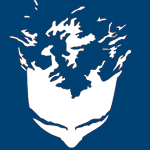
Started Topics :
84
Posts :
981
Posted : Jan 28, 2008 10:45
|
To format with XP on a native SATA drive you need to press F6 when loading Windows setup and select 'Have Disk' then put in a driver disk (usually available as a download off the website of the drive manufacturer)
Sorry if that's a bit late now.
I still recommend it over Vista  |

|
|
DrUiWeIrD

Started Topics :
6
Posts :
19
Posted : Jan 28, 2008 12:36
|
|
Sweet. Yeah its all good anyway. I've managed to get vista to a point were its running smooth as silk, so im going to stick with it. |

|
|
pavaka
IsraTrance Full Member

Started Topics :
87
Posts :
805
Posted : Jan 31, 2008 00:33
|
nice info..
makes quite a difference in performance..in a good way 
but why the hell does vista have a problem with usb?
its so freaking annoying..cant even connect a simple card reader for god's sake..always asks for driver!
i checked the website for hp (i have a hp tx1000) and the microsoft website..updates and same old..but no use..
sucks!
        www.soundcloud.com/pavaka www.soundcloud.com/pavaka
www.myspace.com/pavakadeej
www.myspace.com/shroomhunters |

|
|
para||ax
Para||ax

Started Topics :
6
Posts :
68
Posted : Feb 7, 2008 13:35
|
Ah! Thankyou so much!
I played a gig last night using Ableton on my new Vista system and was wondering why I was getting slight glitches every 15 minutes or so even after I'd reset the buffer sizes, etc.
This has sorted out my system beautifully.

        http://biode.net http://biode.net
http://www.myspace.com/parallax01 |

|
|
vegetal
Vegetal/Peacespect

Started Topics :
19
Posts :
1055
Posted : Feb 7, 2008 14:14
|
|
Tomos
IsraTrance Full Member
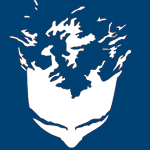
Started Topics :
84
Posts :
981
Posted : Feb 7, 2008 14:53
|
No, I feel the same way.
I think people are excited by the prospect of new things and really need to be more content with what they already have.
Vista offers nothing for producers except the headache of beta testing an unfinished product.
In our line of work we need to stick to the tried and tested, we don't have time for glitches and slowdowns.
An Nlite version of XP with small memory and disk footprint is by far the most superior OS for DAWs.
I can boot my XP in less than 5 seconds. Which speaks volumes about where my resources are going on a 30 seconds - 1 minute Vista boot time. |

|
|
para||ax
Para||ax

Started Topics :
6
Posts :
68
Posted : Feb 7, 2008 16:44
|
|
XuN
IsraTrance Full Member

Started Topics :
84
Posts :
499
Posted : Feb 7, 2008 17:12
|
I just installed XP on my new vista laptop, and I can highly recomend it. It took me some time to find all the drivers needed, but I found that most drivers are avaliable on the manufactor's websites. Also SP3 gave my laptop some more power... 
Just make sure that you download all drivers before you install XP 
        www.xun.dk / myspace.com/xundk www.xun.dk / myspace.com/xundk
!!PLUR!! |

|
|
DrUiWeIrD

Started Topics :
6
Posts :
19
Posted : Mar 5, 2008 10:04
|
Well im glad this info sorted some peoples vista bombs out.
If there is any other vista tweaking information out there please share.
Sorry bout the late reply. I been moving house... |

|
|
PlutoDelic
IsraTrance Junior Member

Started Topics :
12
Posts :
244
Posted : Mar 5, 2008 11:36
|
the only way to tweak vista is by downgrading back to XP 
seriously, dont believe on what M$ says, vista is just a cosmetic XP with some few new things (though the disk management tool is very useful)
        PSYKS PSYKS |

|
|
DrUiWeIrD

Started Topics :
6
Posts :
19
Posted : Mar 6, 2008 09:59
|
The thing is i cant downgrade (upgrade?) to XP. I have to experience to believe, and from what i have experienced as a VISTA user is that you can tweak you VISTA machine to get some pretty awesome results.
And as for the cosmetics, i have stripped it right back to look like XP anyway.
Remember, experiencing is believing....  |

|
|
x101

Started Topics :
6
Posts :
21
Posted : Apr 4, 2008 20:09
|
|